Checklist for Helpdesk Implementation
We prepared a small cheat sheet in which we noted, step by step, what steps you must take in order to simplify the helpdesk implementation and avoid missing anything.
Download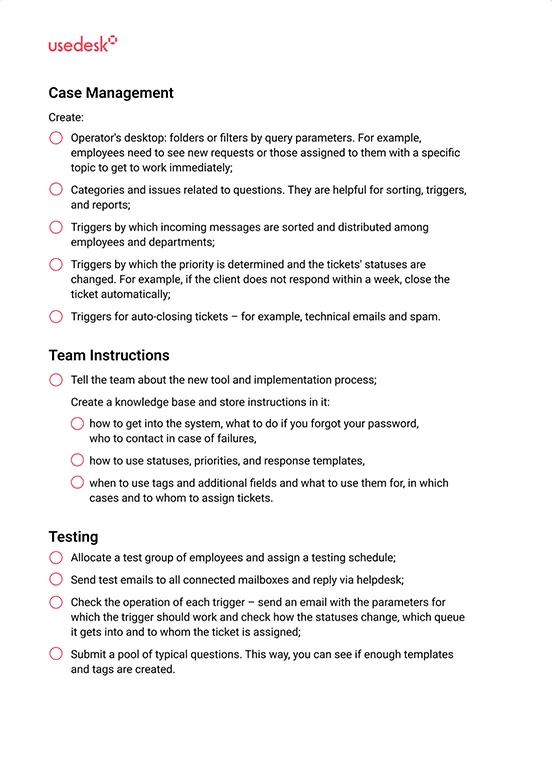
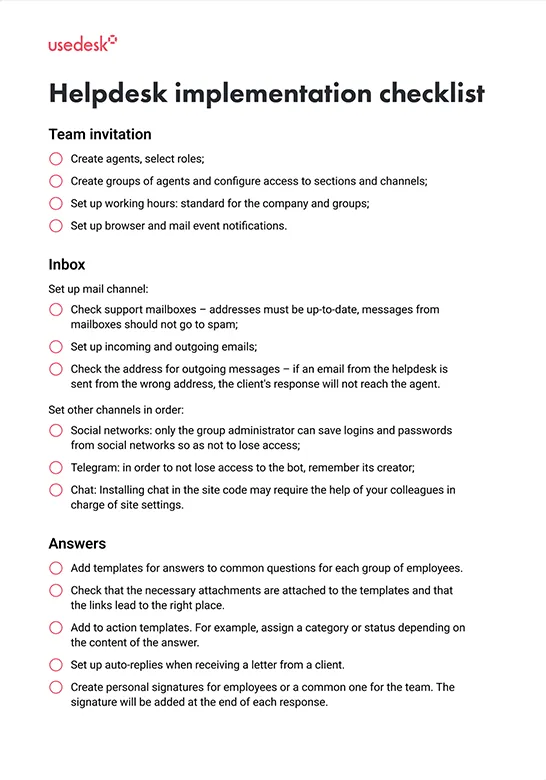

Users get answers to questions and help from the support team without leaving the application
Sign up for a demo


In the chat, the user can type, copy, and paste text and express emotions using emojis. You can easily send a document, a screenshot or an illustration by attaching a file to your message or by using the camera to snap a photo

The chat will show the date and time of the outgoing message. If, at the time of sending, the smartphone loses connection and the message is not sent, it will be saved as unsent. The user will be able to send it when the internet reconnects.

Clients will receive push notifications about new messages to ensure they do not miss the operator’s response — we can enable this function upon request. If a user needs a document, a screenshot or a link that the operator once sent in response to a question, he can look at the history of the correspondence at any time and find the desired message.

Users get instant answers to common questions without human intervention, and operators can focus on more complex tasks. Buttons help clients find their way around and get answers to their questions faster, and auto-replies and a chatbot instantly resolve most of the requests.

In cases when you cannot respond to an appeal immediately, the feedback form is there to help. The client can avoid waiting by leaving his question and contact information. The operator will contact the client as soon as he is free, and no client will be left unattended.

The chat message turns into a ticket and is assigned to the operator. It can be assigned to any free agent or to a person who only works with chat — you set the triggers yourself.
In the ticket, the operator will immediately see the username with information about the client, which is pulled from the client’s card, and the history of the correspondence. He doesn’t have to waste time looking for the data he needs.
According to statistics, clients are ready to share their impressions of the customer service in a few hours or by the next day. With the help of the chat, you can track customer satisfaction immediately after the end of the dialogue and quickly respond to negative assessments.
It is easy to understand what happened and why the user is unhappy with the history of the correspondence via the customer card and quickly find ways to fix it.

Use the ready-made documentation for connecting the SDK: Android and iOS. If you don’t know how to use it, our experts will help you set up everything.
Set brand colors, icons, and any other identity to make the chat seamlessly fit into your application.
Set up analytics for SLA, feedback, and reports — by period or by agent. Create tags, triggers, and auto-replies, or connect a chatbot. If something doesn’t work out, our specialists will help.
To weed out some standard questions and further relieve operators of repetitive tasks, connect a knowledge base with instructions, answers to popular questions, and valuable articles about your service to the chat.
Send us a request for an online demonstration at the time that’s convenient for you. We will give you an overview and answer any questions you may have about the system.